Standing outside in the cold on a dark January evening, my newly-met companion explained the superiority of paper books to an e-book reader: "I like the feel of a book in my hand. I like to smell the paper. I like to turn the pages."
Doesn't sound so quaint when you read it in a technology blog does it? Who are these people? Who is it that sits at home in the dark sniffing their books? Who gets a thrill hearing paper rustle? Ball State University has an idea who they are, based on a series of studies performed by graduate students in the university's school of education.
Those who prefer paper books to e-books are [drum roll]: people with little to no experience with e-books. Research subjects were tested on the speed and accuracy of look-up using an electronic dictionary. Those with the slowest times tended to be Baby Boomers, whose children were among the first to learn and produce using computers, while those with the fastest times tended to be those raised with the contemporary ubiquity of computer screens.
Those of us in the older generations (I am a Gen Xer) have sometimes adapted to the newly invented technologies of the new day, but the younger generations have known the cell phone, the internet, wireless access, online classes, the X-box, Wii, and other platforms as part of life, as things that have "always been there." They are what Marc Prensky accurately called Digital Natives. They speak the e-book language already, since they have already mastered the cell phone and smart phone, texting, e-mail (which is so 1999), social networking, Call of Duty 5, and the netbook.
Now here's the kicker: the Ball State study was completed before 2006. E-readers have made it into popular consumption, by way of the Kindle, the Kobo, the Sony e-Reader, the Nook, and others. Five years ago, we knew that students raised in the digital age were making the transition to e-readers with little difficulty. The past five years have seen the introduction of smart phones, affordable e-readers for consumers, the iPad, and more screens on more devices for young people to look at.
So, really. Go ahead and sniff the leaves between the covers, hold that hardcover in one hand until your elbow gets numb, revel at the sound of paper passing paper. For the rest, we'll carry a library with us at under half a pound, while your fancy hardcovers weigh two pounds per inch of paper.
Classrooms Are Not for Squares
An examination of tools, methodologies, and other experiences to make education more relevant, interesting, and even FUN for today's learners.
Tuesday, January 11, 2011
Monday, January 3, 2011
BP23_01032011_Do New Things in New Ways
Regarding technology in the classroom in the 21st century, there are only three options:
- To use new technologies to implement old assessments, projects, or assignments.
- To use old technologies to implement new assessments, projects, or assignments.
- To use new technologies to implement new assessments, projects, or assignments.
Consider these examples:
- Mr. Barnes uses end-of-chapter review questions, quizzes, and tests to assess his students' understanding of historical periods in the United States. He has recently converted all of his questions, quizzes, and tests to online versions, using Moodle and GoogleDocs. His classroom is now virtually paper-free.
- Mrs. Lammers has embraced project based learning, but her A.P. Statistics students still submit their work by pencil and paper, because Mrs. Lammers fears her students might cheat if given the chance to collaborate online.
- Ms. Samil uses real-time data from NASA for her students' statistics project. The project findings are recorded using GoogleDocs spreadsheets, and the conclusions are presented in a Prezi, complete with photos of students participating in the project, taken on smartphones and uploaded to their student drive on the school server.
- Mr. Barnes is the classic example of using new tools to do old things. The learning activities have not changed; the pencil has been replaced by the keyboard. Has this changed the level of thinking in the classroom? While some students may be engaged by the opportunity to use the computers, the level of thinking required remains level.
- Many teachers fear that collaboration will become cheating. Mrs. Lammers thinks that requiring students to submit work with old tools (pencils, paper projects, etc.) will prevent that. The drawback here is that while the real world application done in Mrs. Lammers class is noteworthy, no publication is possible outside the classroom walls, and the document will fall victim to the recycling bin and disappear forever before long.
- Ms. Samil uses project based learning with a real world application and allows students to use tools they have grown up with. Ms. Samil is neither a GoogleDoc expert, nor a Prezi user, but knows her students can help each other figure out these tools where questions arise. Because both GoogleDocs and Prezi applications are shareable, these documents can be saved for student portfolios, published to the web, or retained for use later in college or in the student's personal life.
Labels:
Google Docs,
Moodle,
Prezi,
Real World Applications,
Web 2.0
Wednesday, November 3, 2010
BP22_11032010_GoogleDocs Forms and Formative Assessment
"Class? Class! I would like you to answer this question for a warm-up," Mrs. Jones said, immediately putting a third of her class back to sleep, frustrating another third who must apparently quit texting the boyfriend or girlfriend or mother or brother in order to pick up the pencil, and providing the rest with enough safe material to anticipate the teacher's desired response and mimic that as closely as possible.
But enough about boring classes with boring assignments in boring classrooms taught by ... real professionals who just need a little extra guidance. Teachers recognize the importance of activating prior knowledge from students, or checking student attitudes or opinions regarding a topic before engaging in the lessons. This kind of activation makes it more likely that the information of the lesson will be integrated and stored in long-term memory.
While the concept of the "warm-up" is an old one, GoogleDocs Forms can be used to create a more meaningful, more fully participatory environment. In this setting, students maintain a sense of safety through anonymity when necessary, and are encouraged to participate in the survey questions without fear of identification or reprisal.
Because the interface collects your data for you, and the results can be seen in pie and graph charts, it is not necessary to view what each individual in the classroom said. No one has to report out what the people in their group said. No one has to risk looking foolish or worse in front of her peers.
Using GoogleDocs Forms is a quick and easy way to assess student knowledge, understanding, and opinions. Teachers can share data collected by the Forms instantly with their student populations: to clarify a point of knowledge, to discuss a major concept, or to debate the opinions expressed in the Form.
For a tutorial video (not my creation), please visit
But enough about boring classes with boring assignments in boring classrooms taught by ... real professionals who just need a little extra guidance. Teachers recognize the importance of activating prior knowledge from students, or checking student attitudes or opinions regarding a topic before engaging in the lessons. This kind of activation makes it more likely that the information of the lesson will be integrated and stored in long-term memory.
While the concept of the "warm-up" is an old one, GoogleDocs Forms can be used to create a more meaningful, more fully participatory environment. In this setting, students maintain a sense of safety through anonymity when necessary, and are encouraged to participate in the survey questions without fear of identification or reprisal.
Because the interface collects your data for you, and the results can be seen in pie and graph charts, it is not necessary to view what each individual in the classroom said. No one has to report out what the people in their group said. No one has to risk looking foolish or worse in front of her peers.
Using GoogleDocs Forms is a quick and easy way to assess student knowledge, understanding, and opinions. Teachers can share data collected by the Forms instantly with their student populations: to clarify a point of knowledge, to discuss a major concept, or to debate the opinions expressed in the Form.
For a tutorial video (not my creation), please visit
Monday, September 27, 2010
BP21_09272010_Virtual Gallery Walk with GoogleDocs
Ye Olde "Old Way"
Have you ever participated in one of those classes where someone brings in a bunch of big, unwieldy sheets of colored or white paper and asks you to use markers to record your ideas? The markers squeak, they smell bad, and you're not really motivated to write more than a few words on the crinkly paper. Then you walk around the room and look at what others have posted on their posters.
Maybe you use this procedure in the classroom. And why not? It can be a useful and thought-provoking procedure. But I wonder how much the physical tools used for this procedure are de-motivational for students. And we should stop and ask what kind of thinking this activity promotes.
Maybe there are times when those huge pieces of paper and markers are enough. But what about when you want something beyond the level of knowing, comprehending, or brainstorming? Is this the best tool for working with higher order thinking skills? Hint: the answer is usually "no."
A Web 2.0 Solution
We all know that GoogleDocs provides an easily accessible tool for sharing documents, editing another author's work without sending items back and forth via e-mail, but it also allows for participating in a kind of virtual gallery walk, where GoogleDocs replace the sheets of paper, and students have both the space and engagement necessary to delve into meaningful questions that prompt them toward higher order thinking.
Recently, my students read an article which examined how "deja vu" operates to establish a central theme within Joseph Heller's novel Catch-22. Students were asked to become experts on particular questions. Using Moodle, we posted each group's combined efforts, which became our gallery.
The video presented here shows how students used a whole-class GoogleDoc to collect shared ideas and unique perspectives gained from their gallery walk. Each time you see a bar appear, a new student is editing the document, in real-time, and synchronously with other users. If the video does not play here, you can watch the same video on YouTube.
The Best Part
Instead of those large sheets of paper hanging in the back of the room until they become as invisible as flowered wallpaper, or filling up the paper bins to be recycled, we have created an artifact that will live permanently on our Moodle Course page, and may be accessed whenever we desire it.
Note 1: I used my "mobile communications device" (what we used to call a cell phone) to record what you see here, so forgive me if it's a little shaky. Note 2: To make sure no one would be "writing over" another user, I assigned each group part of a table, labeled with group number (e.g., 1A, 2B).
Have you ever participated in one of those classes where someone brings in a bunch of big, unwieldy sheets of colored or white paper and asks you to use markers to record your ideas? The markers squeak, they smell bad, and you're not really motivated to write more than a few words on the crinkly paper. Then you walk around the room and look at what others have posted on their posters.
Maybe you use this procedure in the classroom. And why not? It can be a useful and thought-provoking procedure. But I wonder how much the physical tools used for this procedure are de-motivational for students. And we should stop and ask what kind of thinking this activity promotes.
Maybe there are times when those huge pieces of paper and markers are enough. But what about when you want something beyond the level of knowing, comprehending, or brainstorming? Is this the best tool for working with higher order thinking skills? Hint: the answer is usually "no."
A Web 2.0 Solution
We all know that GoogleDocs provides an easily accessible tool for sharing documents, editing another author's work without sending items back and forth via e-mail, but it also allows for participating in a kind of virtual gallery walk, where GoogleDocs replace the sheets of paper, and students have both the space and engagement necessary to delve into meaningful questions that prompt them toward higher order thinking.
Recently, my students read an article which examined how "deja vu" operates to establish a central theme within Joseph Heller's novel Catch-22. Students were asked to become experts on particular questions. Using Moodle, we posted each group's combined efforts, which became our gallery.
The video presented here shows how students used a whole-class GoogleDoc to collect shared ideas and unique perspectives gained from their gallery walk. Each time you see a bar appear, a new student is editing the document, in real-time, and synchronously with other users. If the video does not play here, you can watch the same video on YouTube.
The Best Part
Instead of those large sheets of paper hanging in the back of the room until they become as invisible as flowered wallpaper, or filling up the paper bins to be recycled, we have created an artifact that will live permanently on our Moodle Course page, and may be accessed whenever we desire it.
Note 1: I used my "mobile communications device" (what we used to call a cell phone) to record what you see here, so forgive me if it's a little shaky. Note 2: To make sure no one would be "writing over" another user, I assigned each group part of a table, labeled with group number (e.g., 1A, 2B).
Wednesday, September 15, 2010
BP20_09202010_Using Web 2.0 technologies to promote HOTS
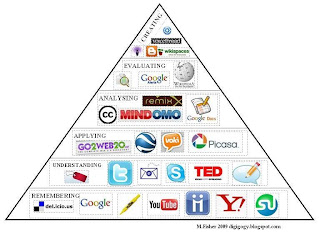 How do teachers promote higher order thinking skills (HOTS)? The conversation may begin with teacher questioning, or with an examination of where current practices fit within Bloom's taxonomy. While Bloom's taxonomy has been part of the educational lexicon since 1956, web technologies of today can be employed to help teachers and students achieve in ways that simply were not possible before.
How do teachers promote higher order thinking skills (HOTS)? The conversation may begin with teacher questioning, or with an examination of where current practices fit within Bloom's taxonomy. While Bloom's taxonomy has been part of the educational lexicon since 1956, web technologies of today can be employed to help teachers and students achieve in ways that simply were not possible before.Within the updated taxonomy, the highest order of thinking is Creating. Below the level of creation is the level of Evaluating. In the past, these were reversed: creating (then called synthesis) was below evaluating (then called evaluation). The reversal reflects the change in what has become important not only within the world of academia, but within the world of work as well. The careers of the new century, we are reminded, will be about creating something new, not simply working with what is already present at hand.
The language of the revised taxonomy matters here. What was called Knowledge is now Remembering. What was Comprehension is now Understanding. Application has become Applying. The shift from noun to verb signals a shift in the focus of education from a goal to be achieved to a period of through through which learners are constantly evolving.
So how can we apply web technologies to meet the new concepts of the taxonomy? First, we can understand how the tools we use in the classroom fall within the taxonomy. Certain web technologies are about retrieving information, such as online flashcards, glossary information posted on Moodle or another CMS, online study guides, etc.
Web 2.0 technologies, however, by their very nature, tend to promote higher order thinking skills.
- Creating a blog, such as this one, requires the author to bring together information from various sources, sort through the information to deliver a cohesive message, and speak from a position of expertise.
- Creating a photostory incorporates more levels of creating, as students select representative images, and in some cases, create their own images to associate with the information they present.
- Students who create, administer, and evaluate the results from questionnaires and polls, such as those that can be made in GoogleDocs are engaged in HOTS of many types.
- It may be old-school with a new technology, but using GoogleDocs to comment on another's writing engages the student in evaluation. The difference, of course, is that the document gains a sense of authenticity once made available through the web.
Using computers in the classroom does not promote higher order thinking skills. Asking students to answer "comprehension questions" online is no more thought-provoking than when you hand them a photocopied page of questions. But web 2.0 technologies can be employed to promote HOTS, if done consistently and with the understanding of Bloom's updated taxonomy.
Wednesday, April 7, 2010
BP19_04072010_Twitter Feed on Your Moodle Page
Okay. So maybe this is a simple, obvious tip. Or maybe it is so obvious that you just never thought to try it before. The short version is that you can create a Twitter Widget and embed the code into your Moodle class page to create a news feed that can be updated in a matter of seconds, without going updating the whole page, or editing 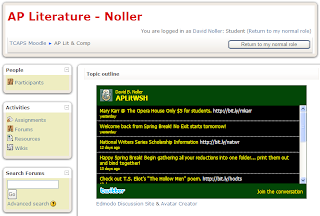 your news forum, or starting a new discussion that you hope your students will see.
your news forum, or starting a new discussion that you hope your students will see.
The Widget maker allows the user to determine text color, frame color, tweet background, and more options, although it does not yet allow the user to determine font size or font style. The user can select from an automatically scrolling window to one with a scrollbar or one that only shows the last few tweets--the number to be determined, again, by the user.
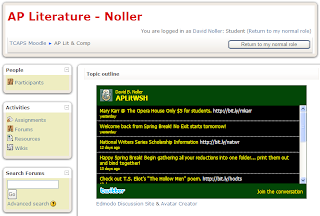 your news forum, or starting a new discussion that you hope your students will see.
your news forum, or starting a new discussion that you hope your students will see.The Widget maker allows the user to determine text color, frame color, tweet background, and more options, although it does not yet allow the user to determine font size or font style. The user can select from an automatically scrolling window to one with a scrollbar or one that only shows the last few tweets--the number to be determined, again, by the user.
This has been a wildly successful tool in my course, and while only one of my students actually follows the Twitter feed, all students access the feed every time they log into my Moodle course page. (Click on the image to see a larger view of this resource.)
Customize your look to fit your school colors. If you are unfamiliar with color codes search for "html color codes" or use a site that provides with both a color palette and a selection of web safe colors, such as the one at http://www.quackit.com/html/html_color_codes.cfm
Friday, March 19, 2010
BP18_03192010_Automatic Page Numbering (MLA Format) in Google Docs
Update: GoogleDocs no longer supports the ability to "Edit HTML" in the headers. I will leave the posting up in case Google reintroduces this option.
Yes, you can include automatic page numbering for a Google Doc in MLA format. To accomplish this, all you need is to do is insert a header, "Insert HTML into Selection" (right-click inside the header box to get this option), and then paste this code:
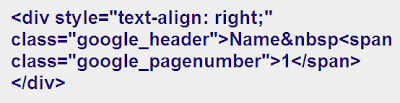   puts a space between the name and the page number, so make sure you don't delete that.
  puts a space between the name and the page number, so make sure you don't delete that.
The next important step is to save the document as a PDF document. This creates a document with the author name and page numbers automatically inserted in the upper-right corner, starting with page two.
Why a PDF? Because you wouldn't need the code if you were editing this in a traditional word-processing program.
Yes, you can include automatic page numbering for a Google Doc in MLA format. To accomplish this, all you need is to do is insert a header, "Insert HTML into Selection" (right-click inside the header box to get this option), and then paste this code:
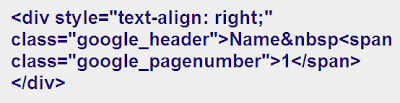   puts a space between the name and the page number, so make sure you don't delete that.
  puts a space between the name and the page number, so make sure you don't delete that.The next important step is to save the document as a PDF document. This creates a document with the author name and page numbers automatically inserted in the upper-right corner, starting with page two.
Why a PDF? Because you wouldn't need the code if you were editing this in a traditional word-processing program.
Subscribe to:
Posts (Atom)